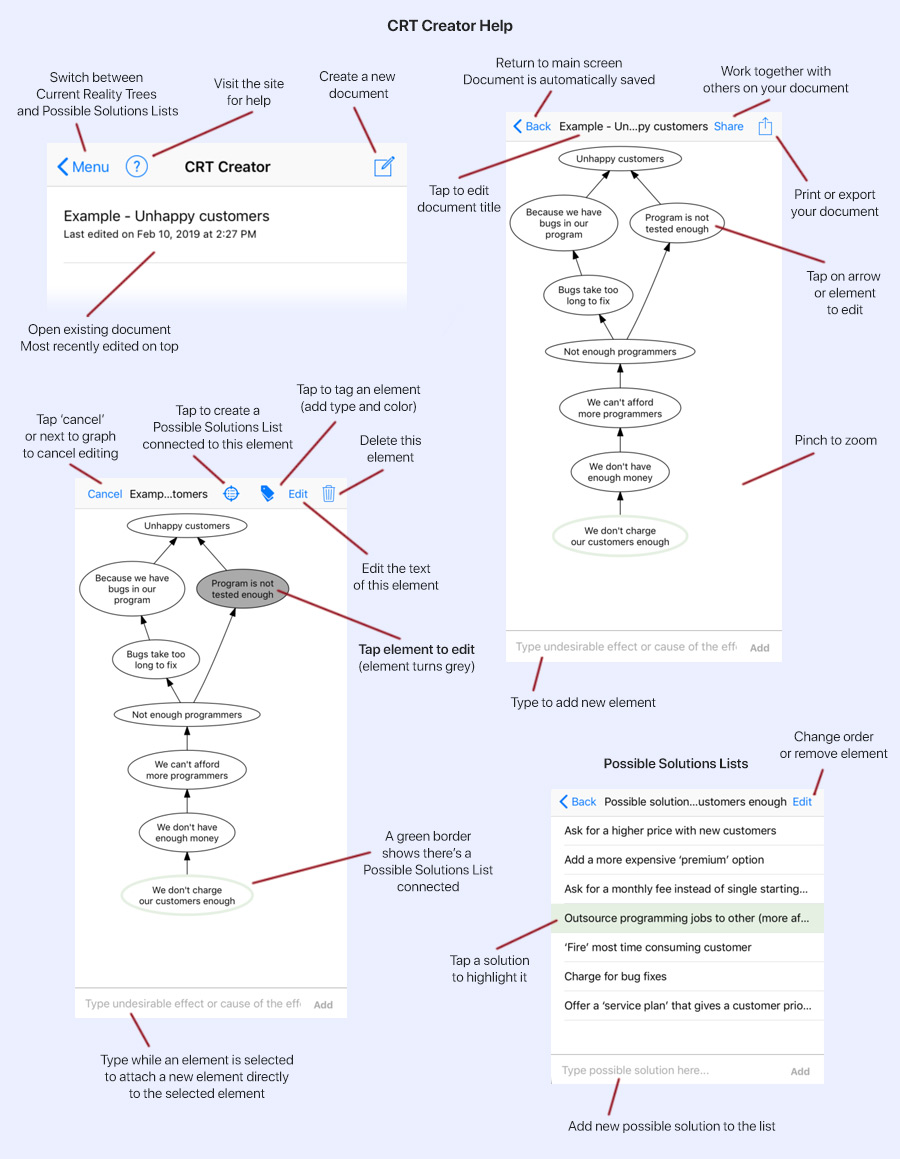How do I use CRT Creator?
In the app you can create multiple different CRT's.
Start your first CRT by clicking on the 'new document'-icon in the top right corner of the app. This creates a new document and opens it. You can change the title of your CRT by clicking on the title on the top off the page.
Now you can start adding elements. Start with the undesirable effects (problems) you wish to find the root cause for. Create a seperate element for each undesirable effect.
Now, ask yourself why the undesirable effects is occuring and create a seperate element for each answer you can come up with. Connect the 'cause of the effect' to the undesirable effects by tapping on the 'cause'-element and tapping on the 'undesirable effect'-elements next. If you click on an element and then type the text for a new element, it will be connected to the selected element.
Now repeat the process for the next level. What is the cause of the cause. Proceed with this process until you find the bottleneck that is ultimatly causing the undesirable effects.
Tap on an element (it turns grey) and select 'edit' in the top right corner to edit it. You can disconnect a faulty connection by tapping on a connection line and selecting the delete icon. For best readability use complete sentences to describe the elements. This is easier for yourself and also for others to view your CRT.
Your CRT is done. The CRT is saved automatically for future reference and stored in your iCloud account so you can re-open it on other devices.
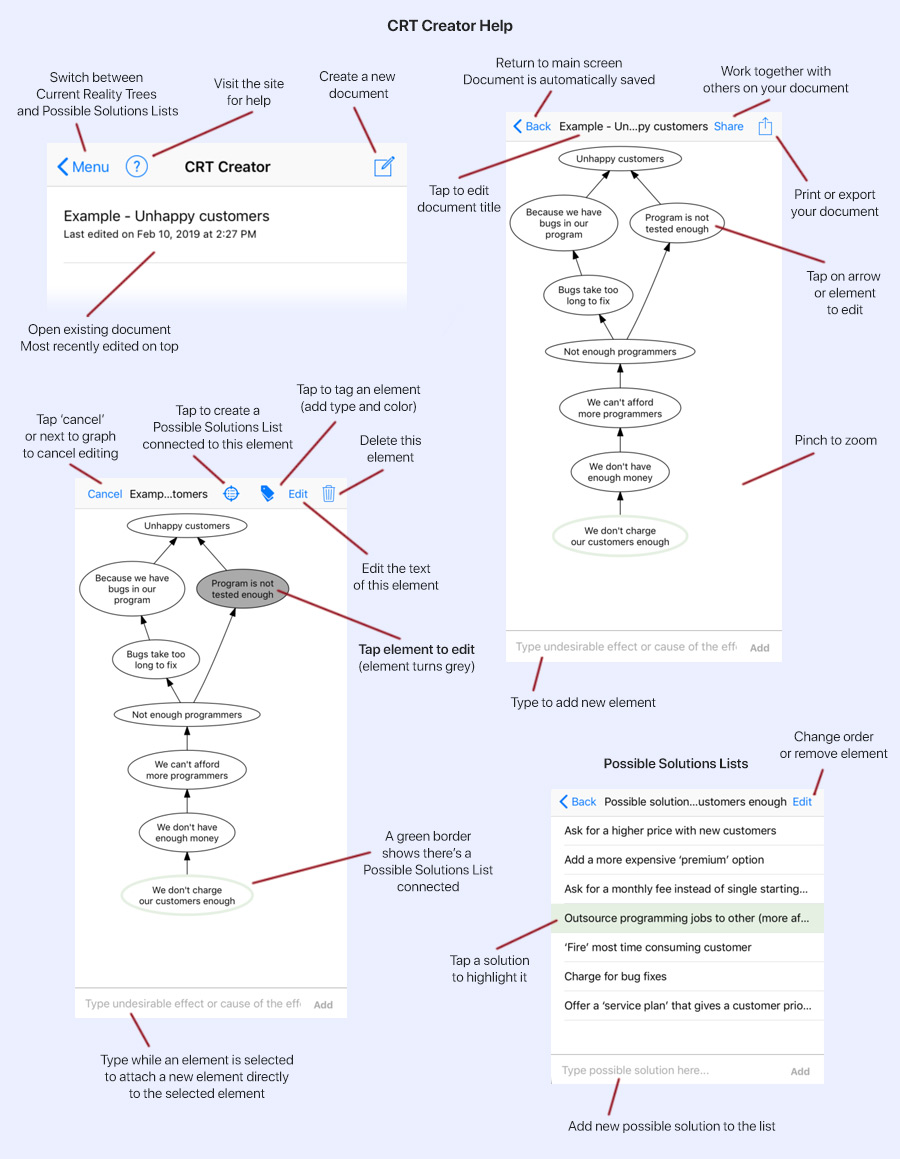
Possible Solutions Lists
The best step going forward is to think of nine solutions for the bottleneck you've found. Don't settle on your first solution. Think of multiple and select the best action to remove your bottleneck and solve your undesirable effects. You can do this directly in the app.
Tap the bottleneck you've indentified. Now tap the 'crosshair'-icon in the top right of the screen. A Possible Solutions List (PSL) will be connected to this element and will open. You can entere serveral possible solutions here and mark your favorites by tapping them (they turn green). You can also edit the list to change the order or edit items.
Possible Solution Lists can be opened seperately via the menu or directly from CRT's (by tapping and holding).